A new feature for iPhone users is the ability to watch any sent YouTube clips directly in WhatsApp without leaving the chat dialogue screen. It's a significant update and one which helps make the WhatsApp experience a little better.
1 Let's assume you've already found an amazing clip you want to share with your WhatsApp friends. Start by reducing the size of the clip, if you're watching in full screen mode (by tapping on the pair of opposite-facing diagonal arrows in the video frame), so that youcan access the controls under the clip's title.
2 Tap the Share T his Video button,identified as a right facing curved arrow.A share option window appears, tap and hold the link, drag the blue highlight over the entire link and, from the sub-menu, tap Copy.On newer devices simply double-tap the link to auto-highlight.
WHAT ABOUT ANDROID?
Sadly there's no indication that this feature will be arriving on Android any time soon. Being able to watch YouTube videos within WhatsApp was expected to have been implemented some time back but for some reason the development team decided to wait. However, all is not lost for Android users. If your Android device supports a split-screen functionality, then you can view WhatsApp and YouTube (or another app) side-by-side.
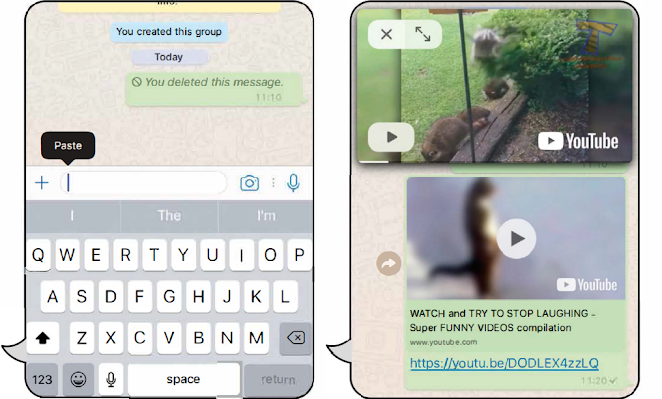
Switch back to WhatsApp and enter a chat screen with a friend. Tap the chat box and press and hold to bring up the sub-menu and press Paste. Press the Send message button to the right of the chat box and the video preview appears in the main chat screen.
When your WhatsApp contact taps on the Play icon within the video preview feed, a floating window appears at the top of the screen playing the video. They can then pause, go full screen, or close the YouTube video using the on-screen controls located within the floating window.
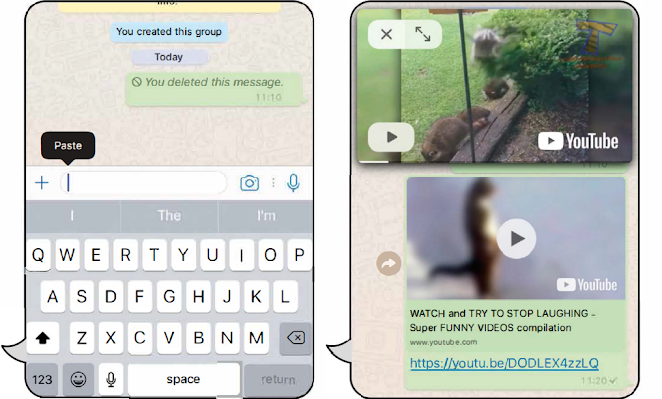













0 Comments